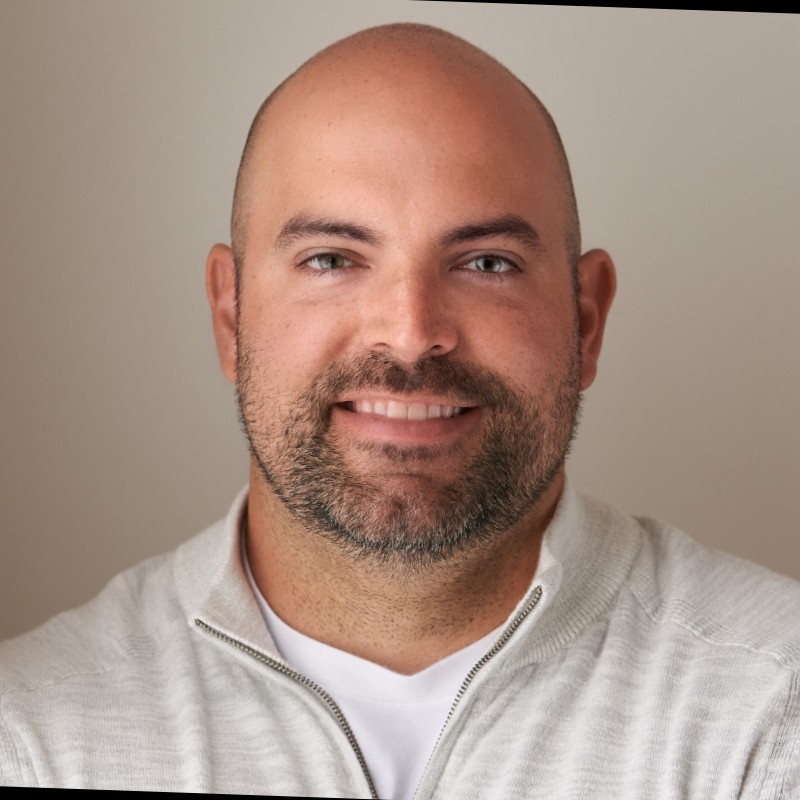Automate journal entries in Excel with macros, formulas, and templates. Streamline your accounting, improve accuracy, and save time. Learn how!
Raise your hand if you've ever spent countless hours hunched over a spreadsheet, manually entering journal entries. It's a necessary evil in accounting, but it doesn't have to consume your entire existence. This article will show you how to automate journal entries in Excel, turning a tedious chore into a streamlined process. We'll explore practical tips, step-by-step instructions, and real-world examples to help you conquer those spreadsheets and reclaim your valuable time. Get ready to say goodbye to manual data entry and hello to a more efficient accounting workflow.
Key Takeaways
- Excel automation tools like macros and formulas can transform your journal entry process from tedious to efficient, freeing up time for strategic financial analysis.
- Data validation and consistent formatting are essential for accurate automated journal entries. Regularly audit your processes to ensure ongoing accuracy and compliance.
- For high-volume businesses or complex data integrations, explore dedicated automation solutions to streamline revenue recognition and financial reporting.
What Are Journal Entries, and Why Automate?
Journal entries are the backbone of accounting. They provide a systematic way to record every financial transaction a business makes. Think of them as the detailed diary of your company's finances. Each entry meticulously documents key details: the account name, date, a description of the transaction, and the debit and credit amounts. This structured approach is essential for maintaining accurate and reliable financial records.
Now, imagine manually creating these entries for a high-volume business. It's time-consuming and, frankly, leaves a lot of room for error. Automating journal entries streamlines the entire process, making it faster and more accurate.
This automation allows your accounting team to focus on more strategic tasks, like analyzing financial data and identifying growth opportunities. Schedule a demo with HubiFi to learn how we can help you automate your revenue recognition process. Plus, automation minimizes the risk of human error, ensuring your financial data is always reliable and up-to-date. As your business grows and transactions become more complex, having an efficient and accurate accounting process is no longer a luxury—it's a necessity.
Automate Journal Entries: Your Excel Toolkit
Let’s face it: manually entering journal entries in Excel can feel a bit like Groundhog Day. It’s repetitive, time-consuming, and let’s be honest, a little soul-crushing. But what if you could automate those tasks and free up your time for more strategic work?
Good news, you totally can. Excel has a set of powerful tools that can transform your journal entry process from tedious to (dare I say) enjoyable.
Macros: Automate Repetitive Tasks
Think of macros as tiny computer programs you build within Excel to automate those click-and-drag routines you find yourself doing over and over. The beauty is, you don't need to be a coding whiz to create them. Excel's macro recorder lets you literally record your keyboard strokes and mouse clicks, which it then translates into Visual Basic (VB) code.
Let's say you frequently create journal entries for monthly depreciation expenses. Instead of manually inputting the same data each month, you can create a macro to do it for you with a single click.
Formulas: Streamline Calculations & Data Entry
Formulas are the workhorses of Excel, and they're essential for automating calculations and data entry in your journal entries.
For example, you can use the SUM function to automatically calculate the total debits and credits for each journal entry. Need to apply a consistent calculation across a column of data? Simply enter the formula once (like "E4: =SUM(C4*D4)") and copy it down to the remaining cells.
Templates: Reuse Structures
Why reinvent the wheel every time you need to create a new journal entry? Excel templates let you create reusable structures for your journal entries, ensuring consistency and saving you tons of time.
You can create a master template with all the necessary columns, formatting, and formulas, then simply copy and paste it whenever you need to create a new entry. Some templates even come with built-in features like organization-specific fields and immediate feedback on invalid entries, streamlining your workflow even further.
Data Validation: Ensure Accurate Input
We've all been there – a tiny typo in a journal entry can snowball into a major headache later on. Data validation helps you establish rules and restrictions for data entry in your spreadsheets, minimizing the risk of errors.
For instance, you can set up data validation to ensure that debit and credit amounts are always entered as numbers, or that specific accounts are used for certain types of transactions. By catching errors early on, you'll save yourself from tedious troubleshooting down the line.
Create Macros for Journal Entries: A Step-by-Step Guide
This section will guide you through creating Excel macros to automate your journal entries, even if you're new to this feature.
Record Your First Macro
Think of macros as tiny computer programs that record your actions in Excel and can repeat them instantly with a single click. Let's start with a basic example:
- Open the Macro Recorder: Go to the "Developer" tab in Excel. If you don't see it, you might need to add it to your ribbon.
- Start Recording: Click "Record Macro," give your macro a clear name (like "SimpleJournalEntry"), and click "OK."
- Perform the Actions: Now, go through the steps you take for a typical journal entry, like entering data in specific cells.
- Stop Recording: Go back to the "Developer" tab and click "Stop Recording."
That's it! You've recorded your first macro. Now, whenever you need to make a similar journal entry, you can run this macro instead of repeating all the steps manually.
Customize Macros for Specific Journal Entries
Once you're comfortable recording basic macros, you can make them even more powerful. You can actually view and edit the code behind your macros by learning a little bit of Visual Basic (VB). Don't worry; it's not as intimidating as it sounds. This lets you create macros for more complex journal entries with specific requirements.
Test and Troubleshoot Your Macros
Before you use your macros on your actual financial data, it's crucial to test them thoroughly. Think of it like a test drive before a big road trip. Auditors often use PivotTables to analyze journal entry data for discrepancies. You can apply a similar approach to spot any errors in your macros. If something seems off, don't panic! Carefully review the steps you recorded or the VB code. Online resources can be super helpful for troubleshooting common macro issues.
Automate Journal Entries with Excel Formulas
Excel formulas are like built-in shortcuts that can seriously reduce manual data entry and make your journal entries more efficient. Let's look at a few key formulas that can transform your process:
Use VLOOKUP for Data Retrieval
Ever find yourself scrolling through endless spreadsheets to find the right account name or code? VLOOKUP is your new best friend. This function lets you search for a specific value in a column and instantly pull the corresponding information from another column. For example, you can use VLOOKUP to quickly find and insert account descriptions based on account numbers.
Implement IF Statements for Conditional Entries
IF statements introduce logic into your spreadsheets. Let's say you want to automatically flag transactions above a certain amount. An IF statement can do this for you! It checks if a condition is met (like a transaction exceeding a limit) and then enters different values based on the result. This is super helpful for applying different accounting treatments based on specific criteria.
Master Array Formulas for Complex Calculations
Array formulas are where Excel's power really shines. They handle multiple calculations on entire data ranges at once. Need to calculate totals, averages, or other metrics across a bunch of transactions? Array formulas can handle it. They're especially useful for complex journal entries that involve many data points.
Design Effective Templates for Automated Journal Entries
Let's face it: staring at spreadsheets all day can make anyone's eyes glaze over. But what if you could make those spreadsheets work for you? That's where templates come in. A well-designed template is like a perfectly organized filing cabinet for your journal entries, making the process smoother and way less prone to errors.
Key Components of a Journal Entry Template
Think of your template as the blueprint for accurate, consistent journal entries. First, you need to pinpoint exactly what information you need to track. Essential elements include:
- Account Name: This identifies which account is being debited or credited.
- Date: Always include the date of the transaction.
- Description: A brief, clear description helps you and others understand the transaction's purpose.
- Debit Amount: The amount being debited to the account.
- Credit Amount: The amount being credited to the account.
You can also add fields for any other details relevant to your business, like transaction ID or vendor information.
Incorporate Data Validation Rules
Data validation is your secret weapon against typos and inconsistencies. By setting up data validation rules within Excel, you can control what type of data can be entered in specific cells. For example, you can:
- Create drop-down lists: Instead of manually typing account names, use a drop-down list to ensure accuracy and consistency.
- Set numerical limits: Prevent unrealistic entries by setting upper and lower limits for debit and credit amounts.
- Enforce date formats: Make sure all dates are entered in a consistent format to avoid confusion.
Link Templates to Data Sources
Ready to take your automation game to the next level? Try linking your Excel templates to external data sources. This means your journal entries can update in real-time, pulling information directly from your accounting software or other systems. No more manual data entry – hello, efficiency! You can learn more about the benefits of journal entry automation software online.
Ensure Accuracy and Consistency in Automated Journal Entries
Automating journal entries in Excel can save you a ton of time, but let's be real – accuracy and consistency are non-negotiable in accounting. Here’s how to make sure your automated processes are always on point.
Implement Robust Data Validation
Think of data validation as your first line of defense against errors. Before any data enters your spreadsheet, set up rules to control what's allowed in each cell. For example, you can:
- Limit entries to specific values: Maybe a certain column should only contain "Debit" or "Credit." Data validation can enforce that.
- Create dropdown lists: Instead of manually typing account codes, offer users a pre-defined list to choose from.
- Set numerical limits: Ensure that dollar amounts fall within reasonable ranges to prevent typos from wreaking havoc.
By catching errors early on, you'll prevent them from snowballing into bigger problems down the line. For a deeper dive into data validation techniques, check out HubiFi's insights on ensuring data integrity.
Establish Consistent Formatting
Ever try to combine data from different sources, only to find that the formats clash? Yeah, it's a headache. To keep things running smoothly, establish clear formatting rules for your journal entries. This includes:
- Date formats: Stick to a single, unambiguous date format (e.g., YYYY-MM-DD) to avoid confusion.
- Number formats: Decide how you'll display currency, decimals, and negative numbers.
- Text formats: Maintain consistency in capitalization and abbreviations for account names and descriptions.
Consistent formatting not only makes your spreadsheets easier on the eyes but also helps prevent errors when formulas and macros rely on specific formats.
Set Up Regular Audits
Even with the best automation in place, it's crucial to audit your journal entries regularly. Think of it as a check-up to make sure everything is running as it should. Here's what to focus on:
- Review a sample of automated entries: Don't try to audit everything at once. Select a random sample to check for accuracy and completeness.
- Reconcile your data: Compare your automated journal entries against source documents or other systems of record to ensure they match up.
- Document your findings: Keep a log of any errors or discrepancies you find, along with the steps you took to correct them.
Regular audits help you identify and address potential issues before they become major problems. Plus, they give you peace of mind knowing that your financial records are accurate and reliable. If you're looking for a more streamlined and automated approach to revenue recognition, schedule a demo with HubiFi to see how we can help.
Overcome Common Challenges in Excel Journal Entry Automation
Let’s face it: even with the best intentions, automating journal entries in Excel comes with its own set of hurdles. But don’t worry, we’ll walk through some common challenges and how to address them.
Address Macro Recording Errors
We’ve all been there – you’re diligently recording a macro, certain it’s going to save you tons of time, only to find it’s riddled with errors. A common culprit? Keystroke combinations. Remember, when you see something like “Ctrl + Shift + J,” it means pressing and holding all three keys simultaneously before releasing them. Getting this right ensures Excel captures your intended actions. If you encounter errors, don’t panic. Troubleshooting is often a simple matter of retracing your steps and ensuring those keystrokes are accurate.
Resolve Data Format Inconsistencies
Data consistency is the unsung hero of automation. Imagine this: you’re pulling data from different sources, but the dates are formatted differently in each. That’s a recipe for disaster. Before you even think about automation, take the time to standardize your data. Ensure dates, numbers, and text fields all follow the same format. This upfront effort will save you countless headaches down the line.
Manage Large Datasets
Working with massive spreadsheets can feel like trying to navigate a maze blindfolded. If your datasets are getting out of hand, consider using PivotTables. PivotTables are excellent tools for summarizing and analyzing large volumes of data, making your journal entry automation smoother. If you’re still feeling bogged down, it might be time to consider dedicated automation solutions designed for account reconciliation. These tools can handle those massive datasets with ease, freeing you up to focus on what matters most – growing your business.
Explore Advanced Techniques for Excel Journal Entry Automation
Once you've mastered the basics of automating journal entries in Excel, you can take things up a notch with more advanced techniques. These strategies can help you manage even larger datasets and create more sophisticated automations. Let's dive in.
Integrate Power Query for Data Transformation
Remember those massive spreadsheets from multiple sources that make you want to tear your hair out? Power Query is here to save the day (and your hair). This powerful tool lets you connect, combine, and clean data from various sources, making it way easier to prepare for journal entries. Think of it as your data's very own cleaning crew, getting everything prepped and ready for prime time.
Learn more about how HubiFi integrates data to ensure accurate financial reporting.
Utilize Power Pivot for Complex Data Modeling
For those who love to get granular with their data (you know who you are), Power Pivot is your new best friend. This feature lets you create complex data models and perform powerful calculations on large datasets. You can create relationships between different tables, which is super helpful for managing journal entries that involve multiple accounts or categories.
Explore VBA for Custom Automation
Ready to become an Excel automation whiz? VBA (Visual Basic for Applications) lets you write custom scripts to automate repetitive tasks, including data validation and error handling. It's like having your own personal assistant who speaks Excel fluently. By creating macros with VBA, you can streamline your journal entry process.
See how HubiFi uses automation to help businesses close financials quickly.
Ensure Security and Compliance in Automated Journal Entries
Automating journal entries in Excel can save you time, but you don't want to sacrifice security or compliance. Here's how to make sure your automated processes are buttoned up:
Implement Access Controls & Permissions
Think of access controls and permissions as your first line of defense. By restricting access to only the people who absolutely need it, you reduce the risk of accidental errors or intentional tampering. Features like template population, approval workflows, and pre-ERP validation add layers of checks and balances to your process.
Create Audit Trails for Automated Entries
Transparency is key, especially when it comes to financial data. Comprehensive audit trails let you track every change made to a journal entry, who made it, and when. This not only helps you stay on top of things internally but also makes it easier to demonstrate compliance during audits.
Align Automation with Accounting Standards
Automation should simplify your life, not create more headaches. When setting up your automated processes, make sure they align with generally accepted accounting principles (GAAP) or any industry-specific standards you need to follow. This might seem obvious, but it's easy to overlook when you're excited about streamlining your workflow.
Maximize Efficiency: Streamline Your Automated Journal Entry Process
Let's face it, even when you've automated your journal entries, there's always room for improvement. Think of this stage as fine-tuning a well-oiled machine. Here’s how to keep your processes running smoothly:
Back Up Regularly & Use Version Control
Imagine this: you've built the most amazing, time-saving macro, but then your computer crashes. Always back up your workbooks, especially those with important macros and templates. Consider using a cloud storage service or a shared drive for easy access and version history. If you're working with a team, version control becomes even more critical. You can easily track changes, revert to previous versions, and avoid any confusion.
Continuously Learn and Develop Skills
Excel is a powerful tool, and there's always something new to discover. Consider learning more about Visual Basic for Applications (VBA) to create even more sophisticated and customized macros. Explore online tutorials, courses, or even consider attending a workshop to sharpen your skills.
Review and Optimize Automation Processes Regularly
Don't just set it and forget it! Regularly review your automated processes to ensure they are still relevant, accurate, and efficient. As your business grows and changes, your automation processes should too. Look for opportunities to streamline workflows, improve data accuracy, or incorporate new features. For example, use PivotTables to test your journal entries before they're posted.
Related Articles
Frequently Asked Questions
I'm already using accounting software. Why should I bother with Excel automation for journal entries?
Think of Excel automation as a complement to your accounting software, not a replacement. While your software handles the heavy lifting, Excel can automate those smaller, repetitive tasks that eat up your time. Plus, Excel's flexibility lets you customize your automations to fit your business's unique needs, something that's not always possible with standard accounting software features.
I'm not a programmer. Is learning to create macros and formulas in Excel really doable?
Absolutely! You don't need to be a tech whiz to benefit from Excel automation. Start with the basics, like recording simple macros. Excel's built-in features are surprisingly user-friendly. As you become more comfortable, you can gradually explore more advanced techniques. There are tons of online resources and tutorials available to guide you.
What are some common mistakes people make when automating journal entries in Excel, and how can I avoid them?
One of the biggest pitfalls is inconsistent data formatting. Make sure your dates, numbers, and text fields all follow the same format before you start automating. Also, always test your macros and formulas thoroughly before unleashing them on your actual financial data. A small error can have a big impact, so it's better to be safe than sorry.
How can I make sure my automated journal entries are always accurate and compliant with accounting standards?
Data validation is your best friend here. Use Excel's built-in features to control what type of data can be entered in each cell, set numerical limits, and create dropdown lists for things like account codes. Also, regularly review a sample of your automated entries to double-check for accuracy and make sure everything aligns with your company's accounting policies.
My business is growing rapidly. At what point should I consider moving beyond Excel for journal entry automation?
If you're finding that Excel is no longer keeping up with your business's volume or complexity, it might be time to explore more robust automation solutions. Look for software specifically designed for account reconciliation and journal entry automation. These tools can handle larger datasets, integrate with your other systems, and offer more advanced features like audit trails and approval workflows.