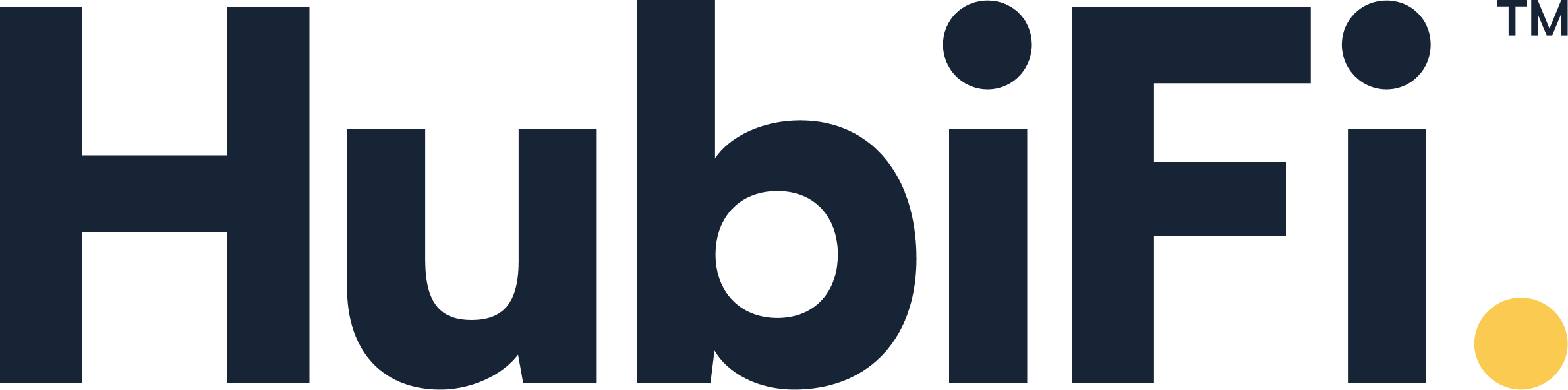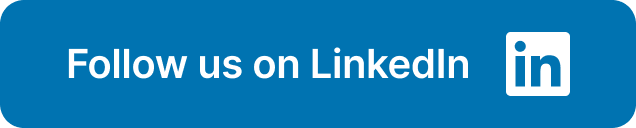Locked out of your LeapFILE account? Don't panic! It happens to the best of us. Whether you're staring at a 'forgot password?' prompt or just need to perform a routine leap change password, this guide has you covered. We'll walk you through the complete leap password reset, from finding the link to troubleshooting errors like 'there was a problem changing your password.' We'll even share tips for creating a strong password you can actually remember. This is your straightforward guide to regaining access to your LeapFILE account, fast.
Key Takeaways
- Regain LeapFILE access easily: Use the "Forgot my password" link on the login page and follow the prompts to quickly reset your password. If the verification email doesn't arrive promptly, check your spam folder.
- Prioritize strong passwords: Combine uppercase and lowercase letters, numbers, and symbols to create passwords at least 12 characters in length. A password manager can generate and securely store these complex passwords, simplifying logins and enhancing security.
- Support is readily available: If you encounter any issues while resetting your password, contact your LeapFILE administrator or the LeapFILE support team for assistance.
Which "Leap" Are You Using? A Quick Guide
The name "Leap" is more common than you might think, and it’s easy to get services mixed up. If you landed here looking for password reset instructions, you first need to confirm which "Leap" service you're actually using. Are you trying to access a secure file transfer system for work, manage your public transit card, log into legal practice software, or fix your child's educational tablet? Each of these services is completely different and has its own unique process for regaining access. This guide will help you identify the correct service and point you toward the right solution, saving you time and frustration.
LeapFILE Secure File Transfer
If you use a service to send and receive sensitive documents for your business, you are likely looking for LeapFILE. This platform is designed for secure file transfers. To reset your password, you’ll need to visit your company’s specific LeapFILE website or go directly to the main login page. From there, click the “Forgot my password” link, type in your email address, and follow the instructions sent to your inbox. It’s a straightforward process designed to get you back to work quickly and securely.
TFI Leap Card for Transit
For those who use a smartcard for public transportation in Ireland, you have a TFI Leap Card. This is completely unrelated to business software or file sharing. If you’ve forgotten the password for your online account, which you use to top up your card or view your travel history, you can easily reset it. Simply visit the TFI Leap Card login page and look for the links to reset your password or username. The official FAQ page provides clear instructions to help you regain access to your account management portal.
LEAP Legal Software
LEAP is a popular practice management software used by law firms. If you're a legal professional who can't log in, you're in the right place. When you request a password reset, the email can sometimes be delayed or misdirected. The first step is to check your junk or spam folder. If it’s still not there after a few minutes, LEAP offers a helpful alternative. According to their support documentation, you can often use your cell phone to receive a reset code via text message, which can be a much faster option.
LeapFrog Educational Devices
If the "Leap" in your life is a tablet or learning toy for your child, you're dealing with LeapFrog. It's important to know that getting back into a locked device is different from a simple password reset. For LeapPad Academy or Epic tablets, the solution is a factory reset, which will erase all data on the device. To do this, you'll need to perform a system recovery. Press and hold the power button and the volume up button at the same time until the LeapFrog System Recovery Screen appears, then follow the on-screen prompts.
How Does LeapFILE Keep Your Account Secure?
LeapFILE takes data protection seriously, using multiple layers of security for passwords. Think of it as a robust safety net, with each layer working together to keep your file transfers confidential. This system not only protects sensitive information but also verifies user identities. LeapFILE describes its approach as a comprehensive system where each layer reinforces the others, creating a strong shield for your data, confirming user identities, managing access, and automatically tracking changes in file ownership. You can feel confident that your information is safe from unauthorized access, with a clear record of every file interaction. Learn more about LeapFILE's comprehensive security measures on their official security page. Need to reset your password? LeapFILE makes it easy. You can handle it yourself, and if you run into any issues, your LeapFILE administrator is there to help. This user-friendly approach means strong security doesn't have to be complicated.
Before You Reset: Where to Look for a Lost Password
Hitting the "Forgot Password" link feels like the only option when you're locked out, but it’s not always the fastest way back in. Before you start the reset process, take a moment to check a few common places where your password might be hiding. A quick search can often save you the time and effort of creating a new password and updating it everywhere you might have it saved. Think of it as a quick treasure hunt that could get you logged in and back to work in seconds, letting you sidestep the hassle of verification codes and security questions altogether.
Check Your Web Browser's Saved Passwords
Your web browser is often the first and best place to look. Most modern browsers, like Chrome, Firefox, and Safari, have a built-in feature that securely stores your login credentials for different websites. If you’ve logged into LeapFILE before, there's a good chance you clicked "Save Password" at some point. You can easily access these saved passwords through your browser’s settings menu, usually found under a "Security" or "Privacy" tab. A quick look in this digital vault could reveal your LeapFILE password instantly, saving you from the entire reset process.
Search Your Email and Cloud Storage
Your email inbox can be an unexpected archive of important information. Try searching for terms like "LeapFILE," "welcome," or "account confirmation." Your original sign-up email might contain clues or even your initial login details. Similarly, if you use cloud storage services like Google Drive or Dropbox to keep track of important information, do a quick search there. You may have saved your credentials in a secure document or spreadsheet for safekeeping and simply forgotten about it. It’s a simple step that can jog your memory or uncover the exact information you need.
Review Digital Notes and Physical Files
Sometimes the answer is in a place you set aside for exactly this kind of situation. Check any digital note-taking apps you use, such as Evernote, Apple Notes, or OneNote. Many people create a specific note for important logins. If you prefer a more traditional approach, don't forget to look through any physical notebooks or planners where you might have jotted down the password. While it's best practice to use a secure password manager to handle your credentials, we all have our own methods for remembering things, and your password might be written down right where you left it.
Forgot Your LeapFILE Password? Here's What to Do
Recovering your LeapFILE password is straightforward. This quick overview walks you through the process so you can regain access swiftly and securely. Here's the gist:
Locate the Login Page: Go to your company's specific LeapFILE login URL or the general LeapFILE login page. This is where you'll begin the password reset.
Begin the Reset: Click the "Forgot my password" or similar link, typically visible on the login page.
Enter Your Email: Provide the email address associated with your LeapFILE account. Double-check for typos to ensure you receive the reset instructions.
Check Your Inbox: A verification code will be emailed to the address you provided. Check your spam or junk folder if you don't see it within a few minutes.
Confirm Your Identity: Return to the LeapFILE password reset page and enter the verification code.
Create a New Password: Choose a strong, secure password. Consider using a password manager to generate and store a complex one.
If you run into any problems, contact your LeapFILE administrator or refer to the LeapFILE support documentation for more help.
How to Reset Your LeapFILE Password in 4 Steps
Here’s a simple guide to resetting your LeapFILE password:
Step 1: Find the Password Reset Page
First, go to the LeapFILE login page. You’ll likely access this through a company-specific URL. If you're unsure of the exact address, check with your IT department.
Using the "Employee Login" Link
Once you’re on your company’s specific LeapFILE login page, the "Employee Login" link is your starting point. It’s typically placed in a prominent spot, so it should be easy to find. Clicking it will take you to the interface where you can type in your username and password. If you’ve forgotten your password, don’t worry. Look for a link that says "Forgot my password," usually located right near the login fields. This is your key to starting the reset process and getting back into your account.
When you begin the reset, you'll need to enter the email address associated with your account. Double-check for any typos before you submit it. LeapFILE will then send a verification code to your inbox. If it doesn't show up right away, it’s always a good idea to check your spam or junk folder, as automated emails can sometimes get filtered by mistake. If you run into any trouble, your company's LeapFILE administrator can help you out. For a complete walkthrough, you can also consult the LeapFILE support documentation.
Step 2: Enter Your Email Address
Once you're on the login page, locate and click the "Forgot my password" link. LeapFILE will then ask for the email address linked to your account. Enter it carefully.
Remember: Your Username is Your Email
A common hiccup during the password reset process is forgetting that your LeapFILE username is simply your email address. When the system asks for your username, be sure to enter the full email you used to register the account. It's a good idea to double-check for any typos before hitting 'submit,' as a small mistake can prevent the reset email from reaching you. If you've entered the correct email but don't see the verification message in your inbox after a few minutes, take a peek in your spam or junk folder. For a complete walkthrough or extra troubleshooting tips, the official LeapFILE support documentation is an excellent resource. And remember, if you get stuck, your LeapFILE administrator is always there to help you out.
Step 3: Use the Verification Code Sent to Your Email
Check your inbox for an email from LeapFILE with your verification code. If you don't see it immediately, check your spam or promotions folders. Copy the code from the email and paste it into the required field on the password reset page.
Important: Do Not Close the Reset Page
This next part is crucial. After you submit your email address, LeapFILE will send you a verification code. While you go to your inbox to find it, make sure you do not close the password reset page. Think of that page as a temporary keyhole waiting for the right key—the verification code. If you close the tab, you'll have to start the entire process over again. The best way to handle this is to open your email in a new browser tab or a different app. This keeps your reset session active so you can simply copy the code from your email and paste it back into the LeapFILE page without any hiccups. This step is a small but vital part of LeapFILE's secure, user-friendly process.
Step 4: Create and Confirm Your New Password
You can now create a new, secure password. Make sure it meets any listed requirements, such as length and character types. Confirm your new password to finalize the reset, and you should be able to log in with your updated credentials.
What to Do When Your Leap Password Reset Isn't Working
Sometimes, even with the best intentions, password resets hit a snag. This section covers common hiccups and how to fix them.
Didn't Get the Reset Email? Here's What to Do
It's frustrating when a password reset email doesn't arrive. First, check your spam or junk folder. Legitimate emails sometimes end up there. If you find it, mark it as "not spam" to prevent this in the future. If it's not there, double-check you entered the correct email address linked to your LeapFILE account. Even a small typo can cause delays. Still no luck? Try temporarily disabling any email filters (Microsoft Community suggests this as a solution) and request the reset email again. If the problem persists, see the "Get Additional Help" section of this guide.
Wait 5-10 Minutes for Delivery
We live in an instant world, so it’s natural to expect that verification email to hit your inbox the second you click "send." But email delivery isn't always immediate. When you request a password reset, the verification code is sent to the address you provided, but sometimes it can take a few minutes to arrive. Before you assume it’s lost, take a deep breath and give it about five to ten minutes. Use that time to check your spam or junk folder, as automated emails can sometimes get misdirected there. Patience is key here; repeatedly requesting a new code can lead to confusion with multiple emails.
Temporarily Disable Email Filters
If you've waited patiently and checked your spam folder to no avail, your own email filters might be the culprit. Many of us set up rules to automatically sort incoming mail, and occasionally, these filters can be a little too aggressive, blocking legitimate emails from reaching your inbox. Consider temporarily disabling any custom email filters you have active. You can usually find these in your email client’s settings menu under "Rules" or "Filters." For instance, you can learn how to manage rules in Outlook to see how this works. After you’ve turned them off, try the password reset process again. Just remember to re-enable your filters once you’ve regained access to your LeapFILE account to keep your inbox organized and secure.
Solving Browser Errors During Your Reset
Browser issues or accidentally closing the reset page before finishing can also create problems. If you suspect a browser issue, try clearing your browser's cache and cookies, or using a different browser. If you closed the page early, simply restart the password reset process. Make sure you complete each step, from entering the verification code to setting your new password, before navigating away.
What to Do if Your Account is Locked
Account lock-outs are a security feature that protects your account from unauthorized access. They usually happen after several incorrect password attempts. If your account is locked, you'll see a message on the login screen. Follow the instructions provided to unlock your account. This usually involves waiting a short period or contacting your LeapFILE administrator. For additional security tips, OWASP offers helpful guidance on best practices for password resets. If you still can't access your account, reach out to your LeapFILE administrator or check your company's internal resources for further assistance.
How to Create a Strong and Memorable Password
This section isn't just about LeapFILE; it's about protecting all your online accounts. A strong password is your first line of defense. Let's walk through creating one that's both secure and you can actually remember.
Simple Rules for a Strong Password
Think of your password as a lock on your digital front door—the stronger, the better. A strong password is a long password. Aim for at least 12 characters, mixing uppercase and lowercase letters, numbers, and symbols. LogMeOnce emphasizes robust passwords as a foundation of account security. Consider a passphrase—a series of words strung together—which is often easier to remember than a random string of characters. The longer and more varied your passphrase, the more secure it will be, as suggested by the Digital Era Group.
Are You Making These Common Password Mistakes?
We all know we shouldn't reuse passwords, but it's tempting. Resist! Using the same password across multiple sites creates a domino effect; if one site is compromised, all your accounts become vulnerable. Ontech recommends skipping browser-saved passwords and using a secure password manager. Also, avoid easily guessable passwords like "password123" or personal information like your birthdate. Being mindful of these common pitfalls, as highlighted by AOL, is key to online security.
Tips for Remembering Strong Passwords
So, you've created a super-secure password—now, how do you remember it? Try creating a phrase or sentence that's meaningful to you, as Locker suggests. Turn it into a password by substituting numbers and symbols for letters, or using the first letter of each word. Another excellent option is a password manager, which securely stores and generates strong, unique passwords for each account, freeing up your brainpower.
Simple Ways to Keep Your LeapFILE Account Secure
Keeping your LeapFILE account secure is simple if you follow a few best practices. These steps will help protect your data and minimize the risk of unauthorized access.
Why and When to Change Your Password
Regularly updating your LeapFILE password is the first line of defense against unauthorized access. Think of it like changing the locks on your house—it keeps unwanted guests out. A strong, unique password makes it much harder for hackers to crack your account, even if they're using tactics like phishing. Aim to update your password every few months.
Add an Extra Layer of Security with MFA
Turning on multi-factor authentication (MFA) adds an extra layer of security to your LeapFILE account. MFA requires a second form of verification, like a code from your phone, in addition to your password. This means that even if someone gets ahold of your password, they still can't access your account without that second factor. It's a powerful way to protect yourself.
How to Check for Suspicious Account Activity
Regularly reviewing your LeapFILE account activity is like checking your bank statement—it helps you spot anything unusual. Look for logins from unfamiliar locations or devices and pay attention to any unexpected file changes or downloads. If something seems off, report it to your LeapFILE administrator or support team immediately. Early detection is key to preventing further damage.
Safe Password Storage Practices
Let's talk about where you keep your passwords. It's tempting to jot them down in a digital note, a spreadsheet, or even just save them in your browser. While convenient, these methods are like leaving your keys under the doormat—they're easy targets for hackers. Storing passwords in plain text anywhere on your computer or in the cloud leaves your accounts vulnerable if your device or account is ever compromised. The best practice is to use a dedicated password manager. These tools act like a secure digital vault, encrypting your login information and requiring a single master password for access. They can also generate strong, unique passwords for you, so you don't have to remember dozens of complex combinations.
Why You Shouldn't Email Passwords
Sending a password through email is one of the riskiest things you can do for your account security. Think of your email inbox as a digital paper trail. That message containing your password can sit on servers for years, be forwarded, or be exposed if your email account is ever hacked. Email is not inherently secure; messages can be intercepted as they travel across the internet. Furthermore, this practice makes you a prime target for phishing scams, where attackers impersonate a legitimate service to trick you into revealing your login details. To keep your accounts safe, make it a strict rule to never send or store passwords in your email.
Still Stuck? Here's How to Get More Help
Sometimes, even with clear instructions, you might hit a snag. No worries, there's support available to help you reset your LeapFILE password.
Reach Out to Your Company's Administrator
If you're struggling to reset your password, reach out to your company's LeapFILE administrator first. They can often quickly resolve access issues. The LeapFILE support documentation recommends contacting your administrator as a first step for password problems.
How to Contact the LeapFILE Support Team
If your administrator can't help, reach out to LeapFILE Support. They handle a range of questions, from technical issues to billing. Their team is there to assist, so use their contact form to get in touch.
Explore the LeapFILE Help Center and Guides
LeapFILE provides helpful resources and user guides, including instructions for sending documents securely. These guides often have step-by-step directions and may offer solutions to password reset problems. Reviewing these resources can save you time and effort.
How to Avoid Forgetting Your Password Again
Let’s face it, resetting your password is a hassle. Here’s how to minimize the chances of needing another reset.
Let a Password Manager Remember for You
Remembering a complex, unique password for every online account is nearly impossible. A password manager solves this by securely storing and generating strong passwords for you. A strong password is typically over eight characters and includes uppercase and lowercase letters, numbers, and symbols—something a password manager easily creates. Using one not only simplifies logging in but also protects you from using weak or duplicate passwords, significantly reducing your vulnerability. This guide on password management strategies offers helpful tips for maintaining strong passwords without the hassle of memorization.
Managing Your Master Password
Think of your master password as the one key that opens your digital vault—it's the only password you actually have to memorize, so make it a good one. A strong master password is your primary defense, so aim for at least 12 characters that mix uppercase and lowercase letters, numbers, and symbols. An even better approach is creating a passphrase, which is a short, memorable sentence. For example, "My dog Lucy loves chasing squirrels!" could become "Myd0gL!kes2chase$quirrels!". This method is much easier to remember than a random string of characters and significantly harder for anyone to guess. The key is to make it unique and never reuse it for any other account. A password manager can then generate and store complex passwords for everything else, simplifying your digital life.
Understanding Master Password Recovery Limitations
It might sound scary, but the difficulty in recovering a master password is a feature, not a bug. Most password managers operate on a "zero-knowledge" principle, meaning they never see or store your master password. This ensures that even if their servers were compromised, your data would remain encrypted and inaccessible. Because of this, they can't just email you a reset link. If you forget your master password, you could be permanently locked out. That's why it's critical to have a recovery plan. Some people write it down and store it in a secure physical location, like a safe. Whatever you do, avoid storing it in any digital format, like in an email or a note on your computer, where it could be found.
How to Spot and Avoid Phishing Scams
Phishing attacks are a common way hackers steal login information. These attacks often use deceptive emails disguised as urgent requests from legitimate companies, attempting to trick you into clicking malicious links. Learning to spot these phishing tactics is key to protecting your passwords. Always double-check the sender's email address and website URL before entering login details. Verifying the authenticity of emails and websites is a simple yet effective way to avoid these scams and keep your accounts secure.
Your Leap Password Reset Checklist
Resetting your LeapFILE password doesn't have to be a hassle. Here’s a rundown of smart tips and best practices to make the process smooth and keep your account secure:
Follow the Standard Password Reset Steps: Start by heading to your company's LeapFILE login page or the general LeapFILE login page. Click "Forgot my password," enter your registered email address, and check your inbox for a verification code. Once received, copy and paste the code into the designated field on the LeapFILE password reset page and create your new password.
Consider Passwordless Authentication: Explore using passwordless authentication methods. These are becoming more common and offer a secure alternative to traditional passwords, simplifying your login and improving account security.
Avoid Common Password Mistakes: When creating your new password, don't reuse passwords from other online accounts. Also, avoid incorporating easily guessable personal information. These simple steps can significantly improve your online security and prevent unauthorized access.
Use a Password Manager: A password manager can be incredibly helpful for managing multiple passwords. These tools securely store and generate strong, unique passwords for each of your accounts, removing the burden of remembering complex combinations.
Check for Email Delivery Problems: If the password reset email doesn't appear in your inbox immediately, check your spam or junk folder. Legitimate emails can sometimes land there accidentally. Adding the sender to your safe sender list can prevent this in the future and ensure you receive important communications. For additional guidance on handling missing emails, review this helpful resource on email troubleshooting.
Frequently Asked Questions
What if I can't remember the email address linked to my LeapFILE account?
If you can't recall the email address associated with your LeapFILE account, contact your company's LeapFILE administrator. They can help you identify the correct email address or provide alternative solutions for regaining access.
My company uses single sign-on (SSO). Does this password reset process still apply?
If your company uses SSO for LeapFILE, the password reset process might be different. You'll likely need to reset your password through your company's SSO portal, not directly through LeapFILE. Contact your IT department or LeapFILE administrator for specific instructions.
Can I change my LeapFILE password even if I haven't forgotten it?
Yes, you can usually update your LeapFILE password proactively, even if you remember your current one. The process is typically similar to the password reset process: access the login page, look for a "Change Password" option (often found in account settings), and follow the prompts.
What are the specific password requirements for LeapFILE?
LeapFILE's password requirements might vary depending on how your company has configured the system. Look for password guidelines on the login page or contact your LeapFILE administrator for specific requirements. They can tell you about required password length, character types, and any other rules.
Why is LeapFILE emphasizing password security so much?
LeapFILE handles sensitive data, making robust security essential. Strong passwords and good security practices protect your information and your company's data from unauthorized access. By following these guidelines, you contribute to a more secure environment for everyone.
Related Articles